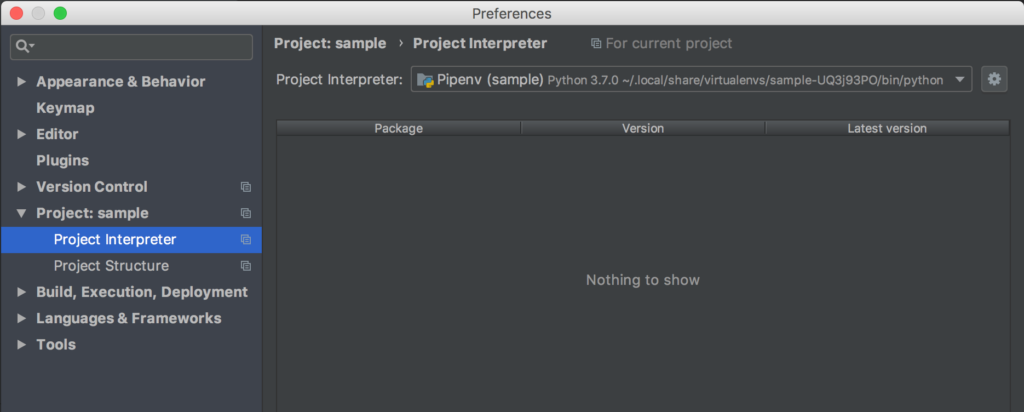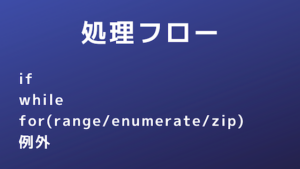macで pyenv と pipenv を利用して、pythonプロジェクトを構築する方法について解説します。Pythonバージョンを指定して、必要なパッケージを取り込んだ環境を作ることができるようになります。
目次
Pyenv、Pipenvとは?
- Pyenv
指定バージョンのPythonインストールや利用するPythonバージョンの切り替えをすることができます。
- Pipenv
- pipによるパッケージ管理をPipfileを介して行います。
- PyCharm2018.2よりPipenvがサポートされました。
PyenvでPythonをインストール
Pyenvをインストール
pyenvをインストールします。
$ brew install pyenvコマンドPATHを通す
.bash_profile にpyenvのPATHを追加します。
$ sudo vi ~/.bash_profileexport PYENV_ROOT="$HOME/.pyenv"
export PATH="$PYENV_ROOT/bin:$PATH"
eval "$(pyenv init -)"設定ファイルを反映させます。
$ source ~/.bash_profilepyenvの使い方
helpで利用方法を確認できます。
$ pyenv -h
Usage: pyenv <command> [<args>]
Some useful pyenv commands are:
commands List all available pyenv commands
local Set or show the local application-specific Python version
global Set or show the global Python version
shell Set or show the shell-specific Python version
install Install a Python version using python-build
uninstall Uninstall a specific Python version
rehash Rehash pyenv shims (run this after installing executables)
version Show the current Python version and its origin
versions List all Python versions available to pyenv
which Display the full path to an executable
whence List all Python versions that contain the given executable
See `pyenv help <command>' for information on a specific command.
For full documentation, see: https://github.com/pyenv/pyenv#readme指定バージョンのPythonをインストール
Python 3.6.5をインストールするには、以下のようにします。
$ pyenv install 3.6.5エラーが出た場合
下記のようなエラーが出ました。
BUILD FAILED (OS X 10.13.6 using python-build 20180424)
Inspect or clean up the working tree at /var/folders/tl/mv22zgw17dv6z81d9pzkvn880000gp/T/python-build.20180801072710.36809
Results logged to /var/folders/tl/mv22zgw17dv6z81d9pzkvn880000gp/T/python-build.20180801072710.36809.log下記コマンド実行後、再度インストールしたら成功します。
$ xcode-select --install利用バージョンの切り替え
$ pyenv global 3.6.5$ python -V
Python 3.6.5Pipenvでパッケージ管理
Pipenvをインストール
pipenvをインストールします。
$ brew install pipenvpipenvの使い方
helpで利用方法を確認できます。
$ pipenv --help
Usage: pipenv [OPTIONS] COMMAND [ARGS]...
Options:
--where Output project home information.
--venv Output virtualenv information.
--py Output Python interpreter information.
--envs Output Environment Variable options.
--rm Remove the virtualenv.
--bare Minimal output.
--completion Output completion (to be eval'd).
--man Display manpage.
--three / --two Use Python 3/2 when creating virtualenv.
--python TEXT Specify which version of Python virtualenv should use.
--site-packages Enable site-packages for the virtualenv.
--pypi-mirror TEXT Specify a PyPI mirror.
--support Output diagnostic information for use in Github issues.
--version Show the version and exit.
-h, --help Show this message and exit.
Usage Examples:
Create a new project using Python 3.6, specifically:
$ pipenv --python 3.6
Install all dependencies for a project (including dev):
$ pipenv install --dev
Create a lockfile containing pre-releases:
$ pipenv lock --pre
Show a graph of your installed dependencies:
$ pipenv graph
Check your installed dependencies for security vulnerabilities:
$ pipenv check
Install a local setup.py into your virtual environment/Pipfile:
$ pipenv install -e .
Use a lower-level pip command:
$ pipenv run pip freeze
Commands:
check Checks for security vulnerabilities and against PEP 508 markers
provided in Pipfile.
clean Uninstalls all packages not specified in Pipfile.lock.
graph Displays currently-installed dependency graph information.
install Installs provided packages and adds them to Pipfile, or (if none
is given), installs all packages.
lock Generates Pipfile.lock.
open View a given module in your editor.
run Spawns a command installed into the virtualenv.
shell Spawns a shell within the virtualenv.
sync Installs all packages specified in Pipfile.lock.
uninstall Un-installs a provided package and removes it from Pipfile.
update Runs lock, then sync.プロジェクトで利用するPythonバージョンの指定方法
新規プロジェクトを作成します。
$ mkdir project && cd projectプロジェクトで使用するPythonのバージョンを指定します。
(デフォルトはStableな最新版)
$ pipenv --python 3.6.5以下のように、Pipfileが生成されました。
[[source]]
url = "https://pypi.org/simple"
verify_ssl = true
name = "pypi"
[packages]
[dev-packages]
[requires]
python_version = "3.6"パッケージインストール
numpy をインストールしてみます。
$ pipenv install numpy以下のように、 Pipfile Pipfile.lock が生成されました。
$ ls
Pipfile Pipfile.lock
$ cat Pipfile
[[source]]
url = "https://pypi.org/simple"
verify_ssl = true
name = "pypi"
[packages]
numpy = "*"
[dev-packages]
[requires]
python_version = "3.6"スクリプトの実行
pipenvで作られた仮想環境に入り、スクリプトを実行します。
$ pipenv shell
Launching subshell in virtual environment…
bash-3.2$ . /Users/xxx/.local/share/virtualenvs/project-KzPKfozo/bin/activate
(project-KzPKfozo) bash-3.2$ python xxxx.py exit と入力することで仮想環境を抜けることができます。
プロジェクト環境の保存場所
下記コマンドでプロジェクト環境の保存場所を確認できます。
$ pipenv --venv~/.local/share/virtualenvs/ 以下にプロジェクトごとにディレクトリが作成されるようです。中身は以下のようになります。
$ ls ~/.local/share/virtualenvs/
project-KzPKfozo
$ ls ~/.local/share/virtualenvs/project-KzPKfozo/
bin include lib pip-selfcheck.json src下記コマンドで環境を削除できます。
$ pipenv --rmPyCharmでPipenvを使う
PyCharm2018.2よりPipenvがサポートされました。
新規プロジェクトの場合、以下のように設定できます。
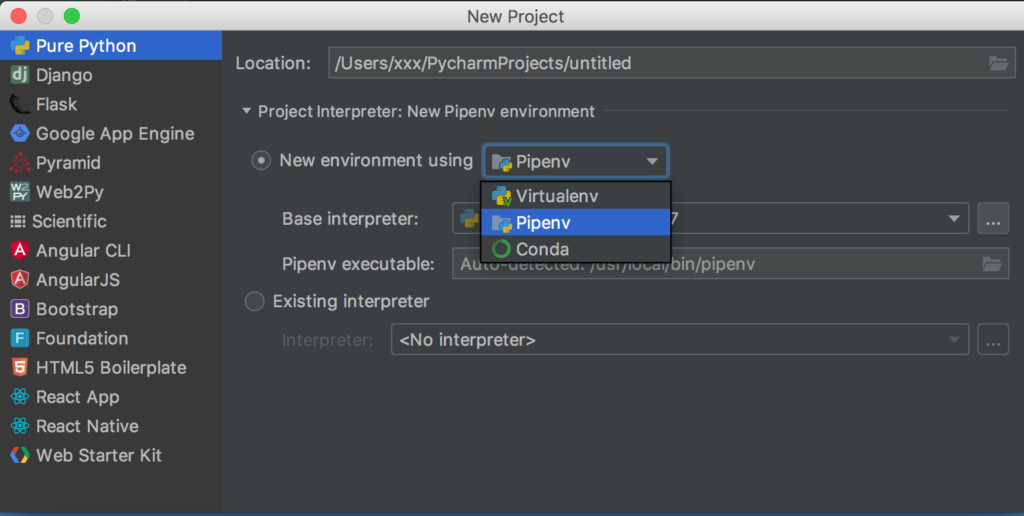
以下のように、Project Interpreterに設定されます。