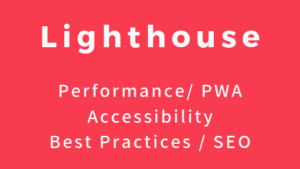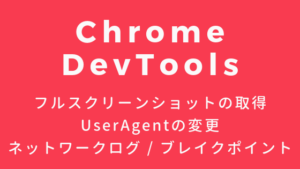Postmanは、APIの開発、テスト、ドキュメント作成などを支援するツールです。効率的なAPI開発に役立ちます。
ここでは、簡単なAPIリクエストを作成して、テストを実行してみます。NewmanというCLIツールを活用してテストする方法も取り上げます。
基礎知識
はじめに、Postmanの基礎知識について確認します。多機能ですが、特に抑えておきたい知識だけ取り上げます。
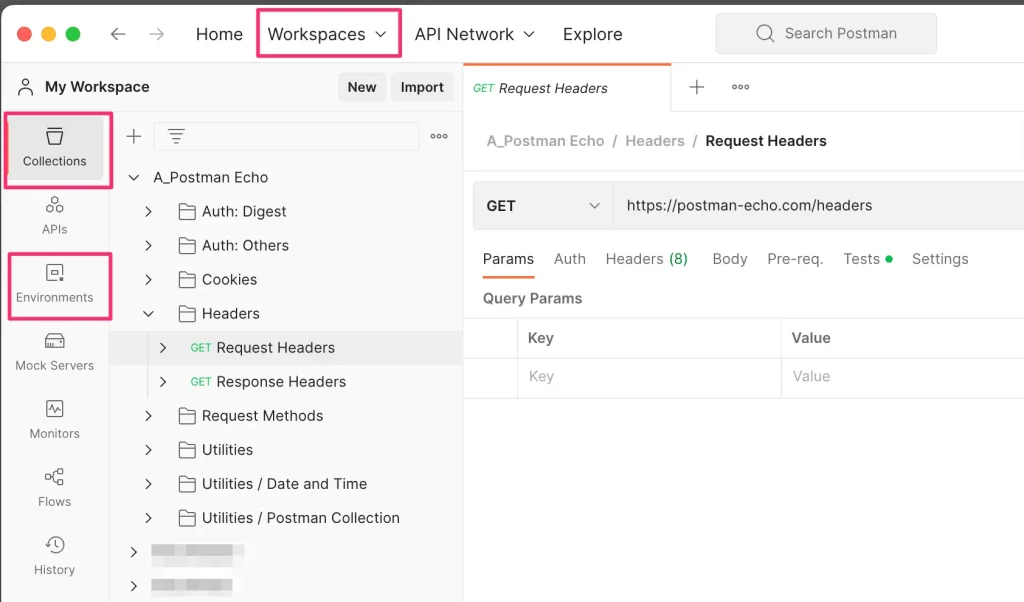
Workspaces
(共同作業に活用)
Workspace内にCollection, Environmentなどを作成します。Workspaceは、他の開発者に共有することができます。
Visibilityの変更
他の開発者にWorkspaceを共有したいときは、Visibilityを変更します。VisiblityはWorkspace Settingsから変更できます。
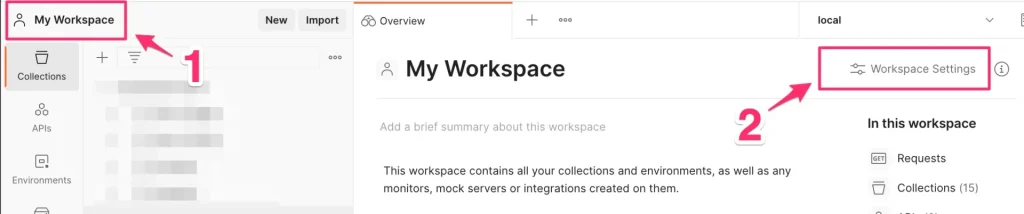

- Personal
- デフォルト。個人用。
- Private
- 招待したチームメンバーのみアクセス可能。
- Team
- チーム全員アクセス可能。
- Partner
- 招待されたチームメンバーとパートナーのみがアクセス可能。
- Public
- 全員アクセス可能。
参考: https://learning.postman.com/docs/getting-started/creating-your-first-workspace/
Collections
(リクエスト整理に活用)
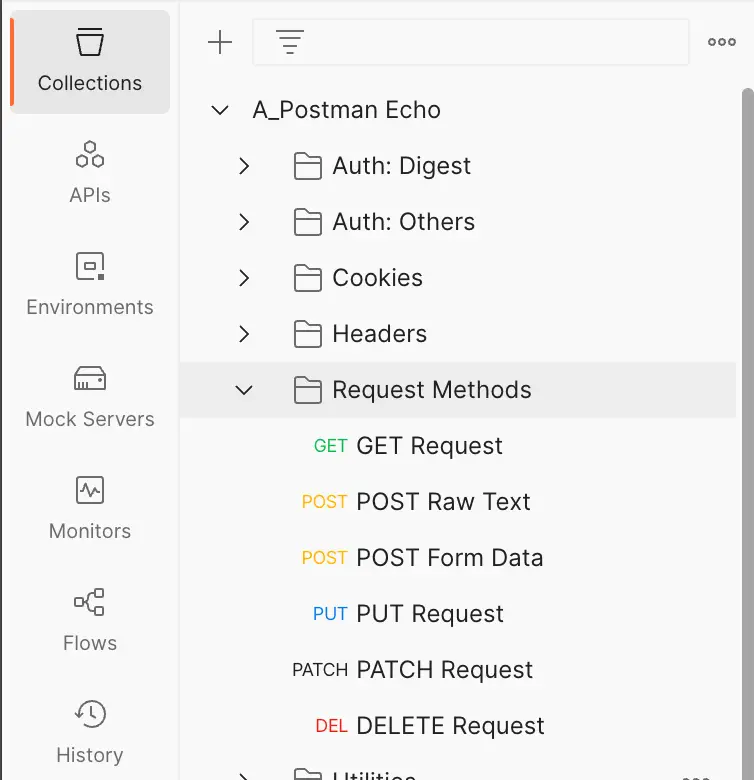
Collection内にRequestを作成します。
Collection内には、Folderも作成できます。大量にリクエストが存在する場合、Folderを活用して整理できます。
Environments
(local, devなどの環境変更に活用)
local環境、dev環境などで別々の変数を設定したいケースに利用します。domainなどの変数で活用できます。
現在アクティブな環境は以下で確認できます。
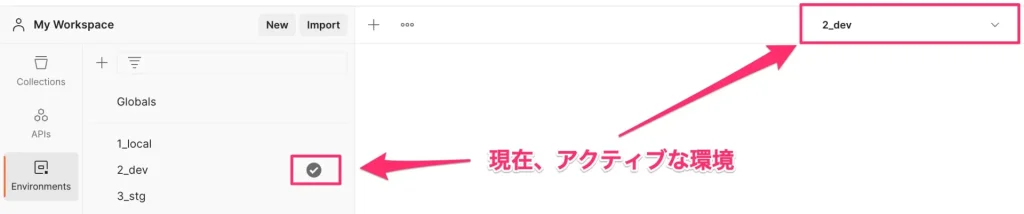
変数のスコープ
リクエストエンドポイントを設定するとき変数を活用できます。xxx という変数を利用したいときは、{{xxx}} と指定します。
Postmanを活用する上で知っておきたいのが、変数のスコープです。以下のスコープが存在します。
グローバル変数
コレクション変数
環境変数
データ変数(外部のCSV, JSONファイルから取得)
ローカル変数グローバル変数の設定
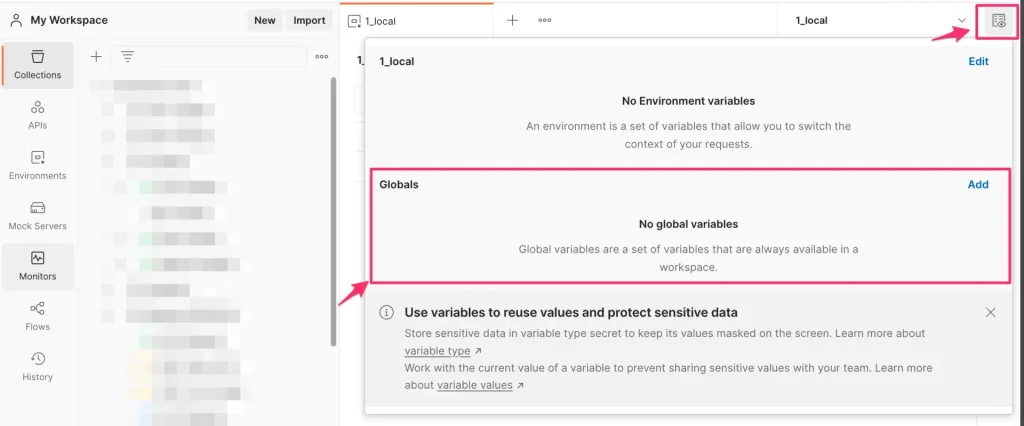
コレクション変数の設定
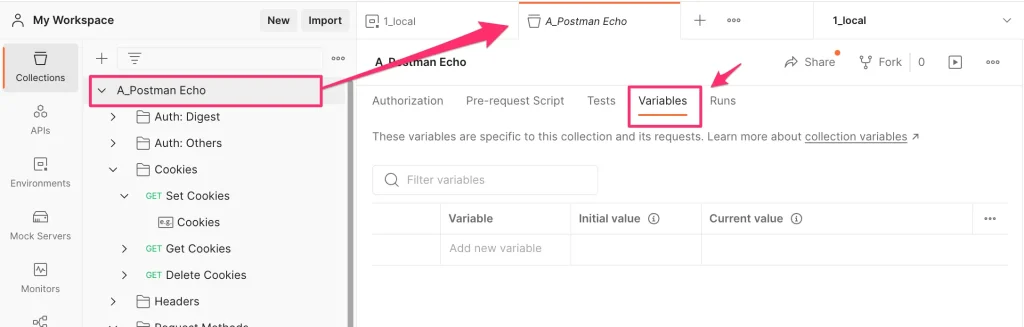
ローカル変数の設定
ローカル変数は、Pre-Request Scriptで設定できます。
以下では、pm.variables.set("test_id", 1234); と指定することで、{{test_id}}の値を設定してます。
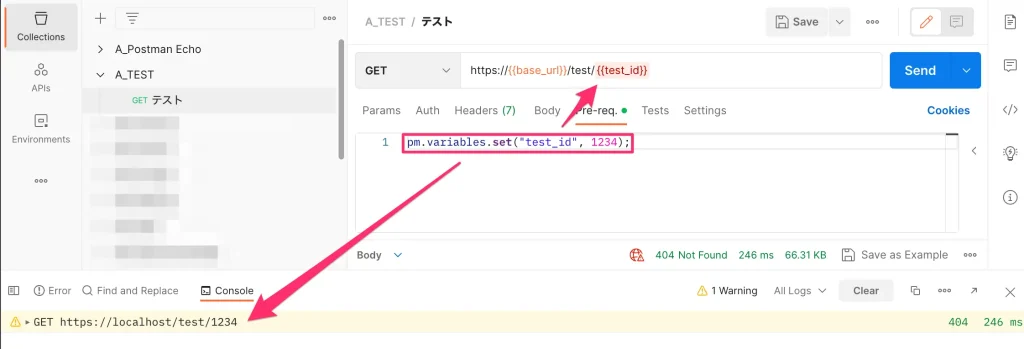
参考: https://learning.postman.com/docs/sending-requests/variables/#variable-scopes
動作確認
サーバー側コード
node.jsでサーバー側のコードを用意します。必要なパッケージをインストールします。
npm init
npm install --save express cookie-parserapp.js を作成して、以下処理を記述します。
const express = require('express');
const cookieParser = require('cookie-parser');
const app = express();
app.use(express.json());
app.use(cookieParser());
// ログインAPI
app.post('/login', (req, res) => {
const { id, password } = req.body;
// ログイン処理(ここでは簡略化しています)
if (id === 'ユーザーID' && password === 'パスワード') {
// セッションCookieの設定
res.cookie('session', 'セッションの値', {
httpOnly: true,
});
res.status(200).json({ message: 'ログイン成功' });
} else {
res.status(401).json({ message: 'ログイン失敗' });
}
});
// ログアウトAPI
app.post('/logout', (req, res) => {
// セッションCookieの削除
res.clearCookie('session');
res.status(200).json({ message: 'ログアウト成功' });
});
// ユーザー情報取得API
app.get('/user', (req, res) => {
// セッションCookieの存在をチェック
const sessionCookie = req.cookies.session;
if (sessionCookie) {
// セッションCookieが存在する場合は、ユーザー情報を返す
const user = {
id: 'ユーザーID',
name: 'ユーザー名',
email: 'user@example.com',
};
res.status(200).json(user);
} else {
// セッションCookieが存在しない場合は、401エラーを返す
res.status(401).json({ message: 'セッションが無効です' });
}
});
// サーバーの起動
app.listen(3000, () => {
console.log('サーバーがポート3000で起動しました');
});ログインAPI、ログアウトAPI、ユーザー情報取得APIが存在します。
起動します。
$ node app.js
サーバーがポート3000で起動しましたlogin apiのテスト
login apiのリクエストを設定します。
以下、リクエストボディを設定しています。
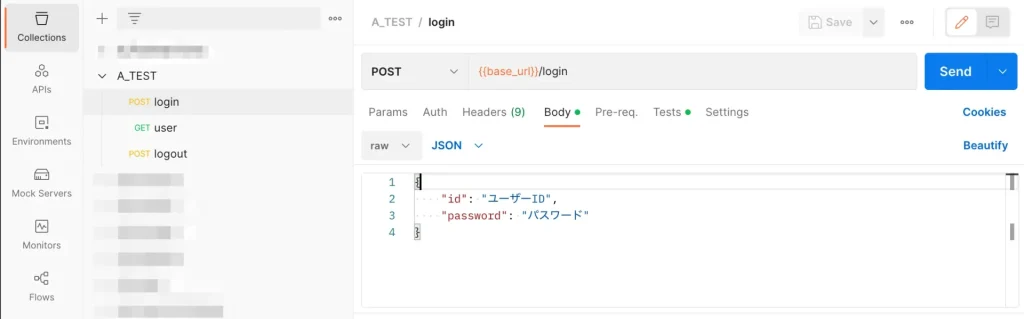
Testsにリクエスト結果のテストを記載します。ここでは、以下、レスポンスステータスとCookieのテストを記載しました。
pm.test("Status test", function () {
pm.response.to.have.status(200);
});
pm.test("Cookie Session is present", () => {
pm.expect(pm.cookies.has('SESSION')).to.be.true;
});Sendをクリックするとリクエストされて、Tests Resultsにてテスト結果を確認できます。
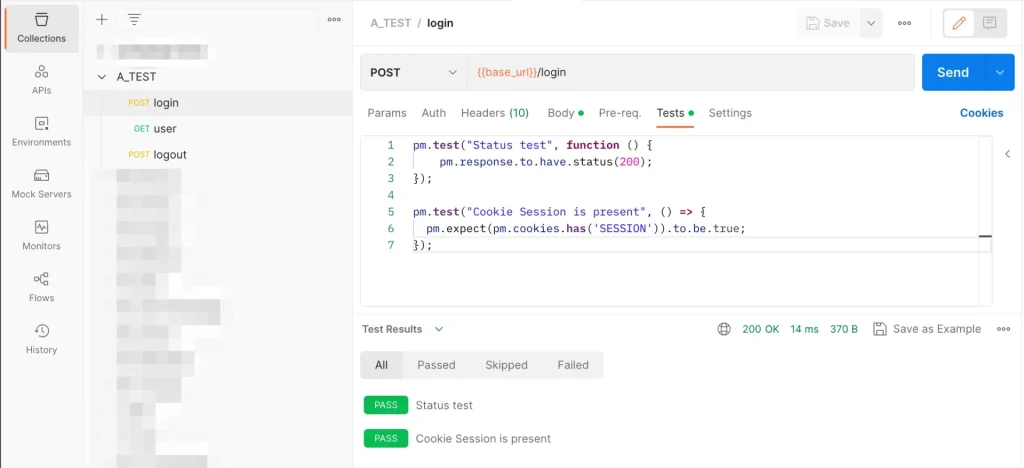
リクエスト後、Cookiesをクリックすると、設定されたCookieを確認できます。
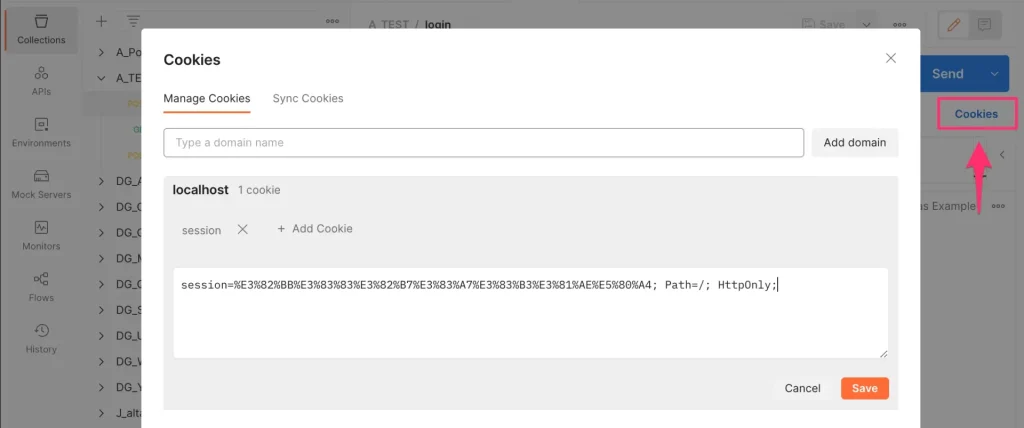
user apiのテスト
user apiのリクエストを設定します。
Testsには、以下、レスポンスステータスとレスポンスボディのテストを記載しました。
pm.test("Status test", function () {
pm.response.to.have.status(200);
});
console.log(pm.response.json());
pm.test("Body test", function () {
pm.response.to.have.jsonBody("name");
const responseBody = pm.response.json();
pm.expect(responseBody.name).to.eql("ユーザー名");
});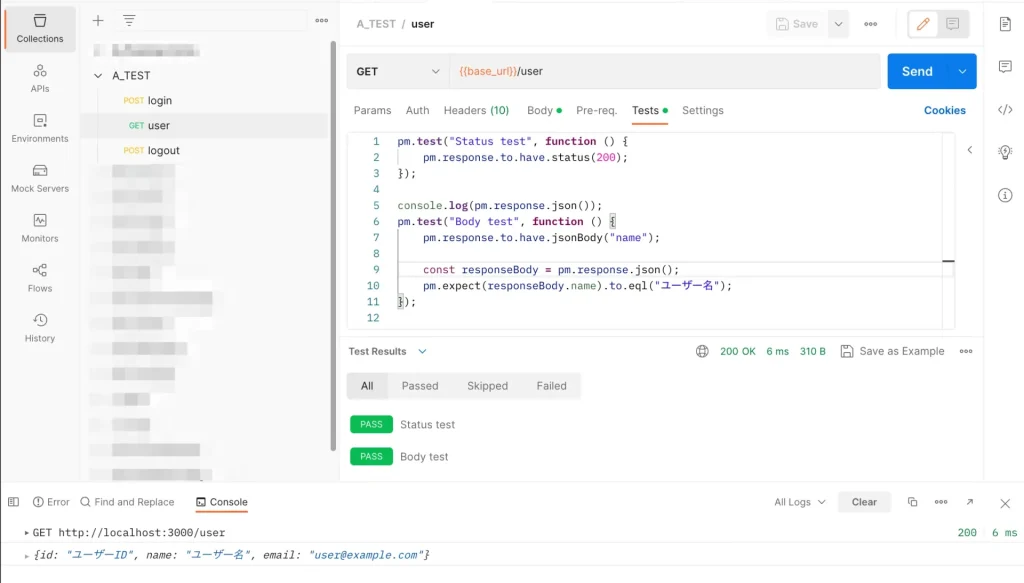
先にloginAPIを実行したので、Cookieが設定済みのため、リクエスト成功(200)しました。console.logの結果はFooterのConsoleから確認できます。
logout apiのテスト
logout apiのリクエストを設定します。
Testsには、以下、レスポンスステータスとCookieのテストを記載しました。
pm.test("Status test", function () {
pm.response.to.have.status(200);
});
pm.test("Cookie Session is not present", () => {
pm.expect(pm.cookies.has('SESSION')).to.be.false;
});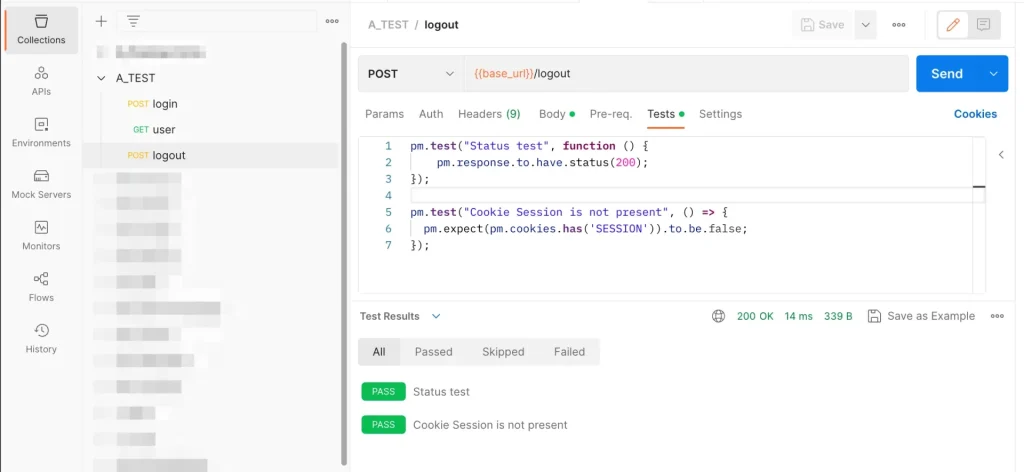
Collection内のリクエストをまとめてテスト
以下のように、Collection内に作成したリクエストをまとめてテストすることができます。
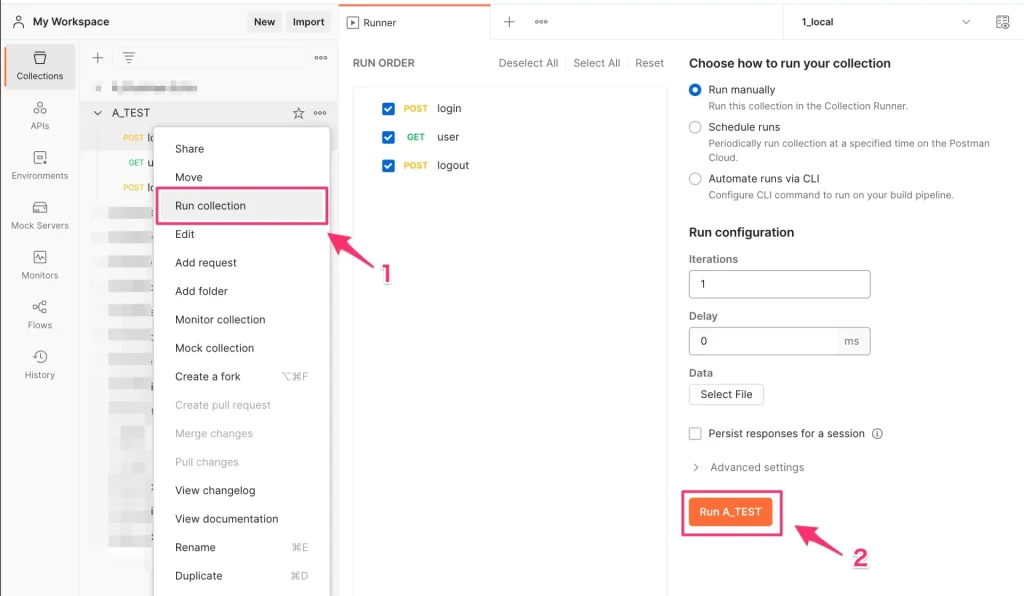
Newmanでテスト
https://github.com/postmanlabs/newman
Newmanは、PostmanのCollectionをコマンドラインで実行するためのツールです。
先ほど作成したCollectionをNewmanでテストしてみます。
Newmanのインストール
npm install -g newmanCollectionのExport
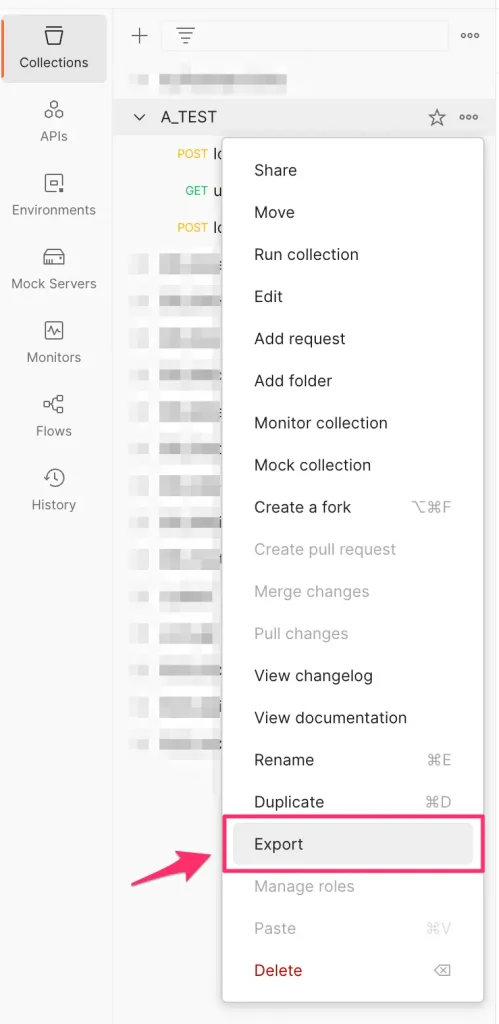
CollectionをExportします。
A_TEST.postman_collection.json というファイルがエクスポートされました。
Newmanでテスト
newmanで、エクスポートしたファイルを指定してリクエスト実行します。
$ newman run A_TEST.postman_collection.json
newman
A_TEST
→ login
POST http://localhost:3000/login [200 OK, 370B, 27ms]
✓ Status test
✓ Cookie Session is present
→ user
GET http://localhost:3000/user [200 OK, 310B, 3ms]
✓ Status test
┌
│ { id: 'ユーザーID', name: 'ユーザー名', email: 'user@example.com' }
└
✓ Body test
→ logout
POST http://localhost:3000/logout [200 OK, 339B, 2ms]
✓ Status test
✓ Cookie Session is not present
┌─────────────────────────┬──────────────────┬──────────────────┐
│ │ executed │ failed │
├─────────────────────────┼──────────────────┼──────────────────┤
│ iterations │ 1 │ 0 │
├─────────────────────────┼──────────────────┼──────────────────┤
│ requests │ 3 │ 0 │
├─────────────────────────┼──────────────────┼──────────────────┤
│ test-scripts │ 6 │ 0 │
├─────────────────────────┼──────────────────┼──────────────────┤
│ prerequest-scripts │ 6 │ 0 │
├─────────────────────────┼──────────────────┼──────────────────┤
│ assertions │ 6 │ 0 │
├─────────────────────────┴──────────────────┴──────────────────┤
│ total run duration: 96ms │
├───────────────────────────────────────────────────────────────┤
│ total data received: 142B (approx) │
├───────────────────────────────────────────────────────────────┤
│ average response time: 10ms [min: 2ms, max: 27ms, s.d.: 11ms] │
└───────────────────────────────────────────────────────────────┘フォルダーを指定してテスト
Newmanを使用してリクエスト実行する場合、コレクション内のすべてのリクエストが実行されます。
コレクション内の特定のリクエストだけ実行したいケースもあります。
その場合、コレクション内でフォルダを作成して、Newman実行時に --folderオプション を使用します。
newman run [コレクションファイル] --folder [フォルダ名]その他オプション
その他のオプションは、newman run -h で確認できます。
$ newman run -h
Usage: newman run <collection> [options]
Initiate a Postman Collection run from a given URL or path
Options:
-e, --environment <path> Specify a URL or path to a Postman Environment
-g, --globals <path> Specify a URL or path to a file containing Postman Globals
-r, --reporters [reporters] Specify the reporters to use for this run (default: ["cli"])
-n, --iteration-count <n> Define the number of iterations to run
-d, --iteration-data <path> Specify a data file to use for iterations (either JSON or CSV)
--folder <path> Specify the folder to run from a collection. Can be specified multiple times to run multiple folders (default: [])
--global-var <value> Allows the specification of global variables via the command line, in a key=value format (default: [])
--env-var <value> Allows the specification of environment variables via the command line, in a key=value format (default: [])
--export-environment <path> Exports the final environment to a file after completing the run
--export-globals <path> Exports the final globals to a file after completing the run
--export-collection <path> Exports the executed collection to a file after completing the run
--postman-api-key <apiKey> API Key used to load the resources from the Postman API
--bail [modifiers] Specify whether or not to gracefully stop a collection run on encountering an error and whether to end the run with an error based on the
optional modifier
--ignore-redirects Prevents Newman from automatically following 3XX redirect responses
-x , --suppress-exit-code Specify whether or not to override the default exit code for the current run
--silent Prevents Newman from showing output to CLI
--disable-unicode Forces Unicode compliant symbols to be replaced by their plain text equivalents
--color <value> Enable/Disable colored output (auto|on|off) (default: "auto")
--delay-request [n] Specify the extent of delay between requests (milliseconds) (default: 0)
--timeout [n] Specify a timeout for collection run (milliseconds) (default: 0)
--timeout-request [n] Specify a timeout for requests (milliseconds) (default: 0)
--timeout-script [n] Specify a timeout for scripts (milliseconds) (default: 0)
--working-dir <path> Specify the path to the working directory
--no-insecure-file-read Prevents reading the files situated outside of the working directory
-k, --insecure Disables SSL validations
--ssl-client-cert-list <path> Specify the path to a client certificates configurations (JSON)
--ssl-client-cert <path> Specify the path to a client certificate (PEM)
--ssl-client-key <path> Specify the path to a client certificate private key
--ssl-client-passphrase <passphrase> Specify the client certificate passphrase (for protected key)
--ssl-extra-ca-certs <path> Specify additionally trusted CA certificates (PEM)
--cookie-jar <path> Specify the path to a custom cookie jar (serialized tough-cookie JSON)
--export-cookie-jar <path> Exports the cookie jar to a file after completing the run
--verbose Show detailed information of collection run and each request sent
-h, --help display help for command